HOW TO HIDE PARTITIONS IN WINDOWS:
HOW TO HIDE
PARTITIONS IN WINDOWS:
YES, there is a chance of hiding
Partitions in Windows
Generally, our system contains 3-5
partitions . each and every partition is assigned to a letter such as C D E F I
We can also name our partition according to our usage. But HIDING is somewhat different. Naming
the partition is used for our Identification and assigning the letter is for
the Computers identification.
So if the Identification letter for the letter is deleted, then computer don't read that drive and we
can save our confidential data and programs into it.
~~ deleting
the name of the letter doesn't affect the
DATA in that DRIVE – so we can use this as well ~~
If you don't have extra
Partitions we can resize the existing
partitions and make a new one for hiding
( ~~~ DON’T KNOW HOW TO DO PARTITIONS : http://www.keyttu.club/2017/01/how-to-do-partitions-in-windows.html ~~~)
So now you would have moved your DATA into the partition . in
my Case the name is Private.
STEPS:
1. Go to This PC: on the TOP we
can see “ MANAGE “
~~ if it is not there then open “ LIBRARY “ and
on your left there is this PC, right click on it and MANAGE
~~ Even you failed: search for DISK MANAGEMENT in Cortana
or start (WINDOWS 10)
2. Then open
it and there we can see some options on your left naming STORAGE: DISK MANAGEMENT etc.
3. Open that
Drives and we can see all our drives.
4. Then right click on the drive which we want to hide
5. Then select
CHANGE DRIVE LETTER
6. Then click Remove. then it asks for confirmation click YES
7. Then your
Drive is hidden. we can't see it anywhere
in libraries or THIS PC
8. Then if we want to unhide it follow the same
way and in change drive letter just click ADD instead of Remove and click OK
9. Blah, your personal information is hidden.
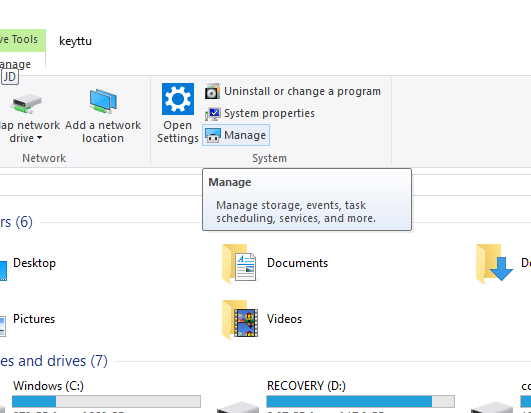
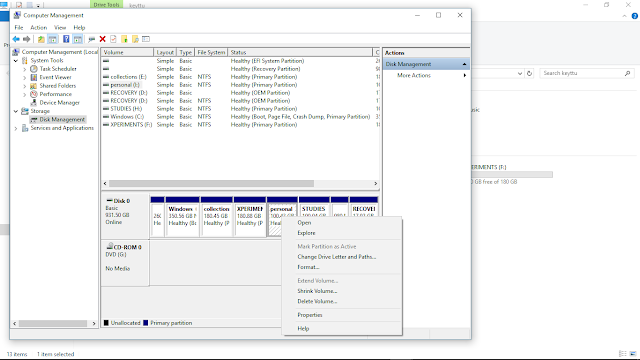
then click CHANGE DRIVE LETTER
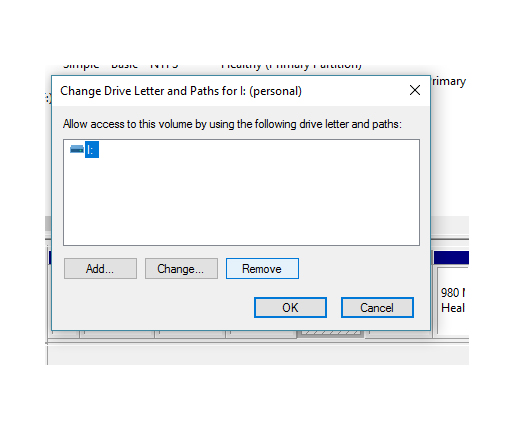
THEN CLICK REMOVE ~~~~
Your Drive is hidden
~~~ ADD YOUR COMMENT and THUMB IF THIS ARTICLE IS
HELPFULL ~~~






Comments
Post a Comment