HOW TO DO PARTITIONS IN WINDOWS ?????
HOW TO DO
PARTITIONS IN WINDOWS:
Partition means the number
of parts your Hard drive is divided into
and each partition allocates some space. In general,
the very first partition on any windows computer is “ C Drive “ . in
this drive generally our operating system is installed.
this is why we can see a windows symbol
on the C drive.
The remaining partitions
are used for Recovery and data etc.
We see this picture while installing the OS, dividing Partitions and in most of the computers, we can’t see any partition making
tool or option inbuilt.
The partitioning is a really
big challenge for inexperienced users.
We can do this in Couple of ways
·
Mini Tool
Partition Wizard.
·
Microsoft
Disk Management
MINI TOOL
PARTITION WIZARD:
In this software, we
can divide, delete, move, merge, Resize, Move,
copy, extend, split, Convert, hide unhide server
and non-server partitions.
About Mini
tool partition wizard:
An innovative partition manager software with features you won't
find anywhere else. MiniTool Partition Wizard is an easy-to-use partition
manager software with comprehensive functions. It offers partition management for Windows server
2000/2003/2008/2008 R2 and Windows 2000/XP/Vista/7/8. MiniTool Partition
Wizard fully supports the latest Windows operating systems, like Windows Server
2012 and Windows 10, and it also gives perfect support on GPT partitions.
The link for this is
MICROSOFT DISK
MANAGEMENT:
This is free inbuilt
software provided by Microsft. This is available
for windows 10 users. It is a bit complex
to try this and hence you are advised to have a backup of your data before entering into the Disk
management.
1.Enter the Disk
Management Software
2.Search hard drive
partitions and select shrink volume
3.right click on the
unallocated space and select New simple
volume
4.enter it and assign
space and a drive letter and then click finish then it takes some time and your
partition is ready





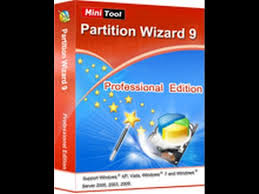



Comments
Post a Comment